Configure Switch hostname as SWITCH1
hostname SWITCH1
Configure the message of the day as "LAB SWITCH Unauthorized access is forbidden"
banner motd #
LAB SWITCH Unauthorized access is forbidden#
Configure the password for privileged mode access as "cisco". The password must be md5 encrypted
enable secret cisco
Configure password encryption on the switch using the global configuration command
service password-encryption
Configure CONSOLE access
line con 0
Configure TELNET access
line vty 0 15
Configure the IP address of the switch as 192.168.1.2/24 and it's default gateway IP (192.168.1.1).
interface Vlan1
configure each Switch1 fastethernet switchport for operation.
Switch(config)#interface FastEthernet0/1
PC "192.168.1.4" seems to be unable to ping other PCs in the network. Check switch configuration.
Switch(config)#interface FastEthernet0/4
Switch(config-if)#switchport mode access
Switch(config-if)#switchport access vlan 1
Choose the right cable to connect :
- Switch0 gigabitethernet 1/1 to Switch1 gigabitethernet 1/1
- Switch1 gigabitethernet 1/2 to Switch2 gigabitethernet 1/2
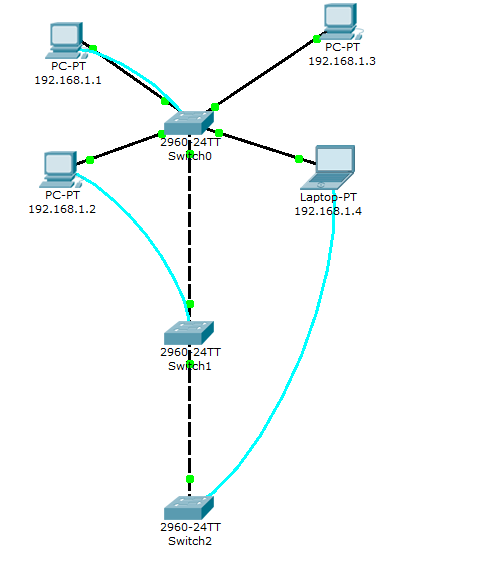
Configure those two links as trunk lines without using trunk negotiation between switches
On every interface that has to be configured for trunk operation, configure the following settings
Switch(config)#interface GigabitEthernet1/X
Switch(config-if)#switchport mode trunk
Verify interface operational mode using the "show interface GigabitEthernet1/X switchport command" :
Name: Gig1/2
Switchport: Enabled
Administrative Mode: trunk
Operational Mode: trunk
Administrative Trunking Encapsulation: dot1q
Operational Trunking Encapsulation: dot1q
Negotiation of Trunking: On
Access Mode VLAN: 1 (default)
Trunking Native Mode VLAN: 1 (default)
Voice VLAN: none
Another usefull ios command is "show interfaces trunk" :
Switch#sh interfaces trunk
Port Mode Encapsulation Status Native vlan
Gig1/2 on 802.1q trunking 1
Port Vlans allowed on trunk
Gig1/2 1-1005
Port Vlans allowed and active in management domain
Gig1/2 1
Port Vlans in spanning tree forwarding state and not pruned
Gig1/2 1
hostname SWITCH1
Configure the message of the day as "LAB SWITCH Unauthorized access is forbidden"
banner motd #
LAB SWITCH Unauthorized access is forbidden#
Configure the password for privileged mode access as "cisco". The password must be md5 encrypted
enable secret cisco
Configure password encryption on the switch using the global configuration command
service password-encryption
Configure CONSOLE access
line con 0
password ciscoswitch
logging synchronous
login
history size 15
exec-timeout 6 45
logging synchronous
login
history size 15
exec-timeout 6 45
Configure TELNET access
line vty 0 15
exec-timeout 8 20
password ciscotelnet
logging synchronous
login
history size 15
password ciscotelnet
logging synchronous
login
history size 15
Configure the IP address of the switch as 192.168.1.2/24 and it's default gateway IP (192.168.1.1).
interface Vlan1
ip address 192.168.1.2 255.255.255.0
ip default-gateway 192.168.1.1configure each Switch1 fastethernet switchport for operation.
Switch(config)#interface FastEthernet0/1
switchport mode access
duplex full
speed 100
Switch(config)#interface FastEthernet0/2duplex full
speed 100
switchport mode access
duplex full
speed 100
Switch(config)#interface FastEthernet0/3duplex full
speed 100
switchport mode access
duplex full
speed 100
Switch(config)#interface FastEthernet0/4duplex full
speed 100
switchport mode access
duplex full
speed 100
duplex full
speed 100
Switch(config)#interface FastEthernet0/4
Switch(config-if)#switchport mode access
Switch(config-if)#switchport access vlan 1
Choose the right cable to connect :
- Switch0 gigabitethernet 1/1 to Switch1 gigabitethernet 1/1
- Switch1 gigabitethernet 1/2 to Switch2 gigabitethernet 1/2
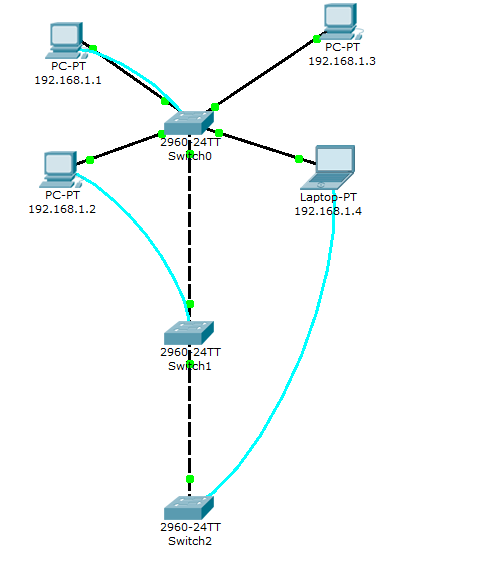
Configure those two links as trunk lines without using trunk negotiation between switches
On every interface that has to be configured for trunk operation, configure the following settings
Switch(config)#interface GigabitEthernet1/X
Switch(config-if)#switchport mode trunk
Verify interface operational mode using the "show interface GigabitEthernet1/X switchport command" :
Name: Gig1/2
Switchport: Enabled
Administrative Mode: trunk
Operational Mode: trunk
Administrative Trunking Encapsulation: dot1q
Operational Trunking Encapsulation: dot1q
Negotiation of Trunking: On
Access Mode VLAN: 1 (default)
Trunking Native Mode VLAN: 1 (default)
Voice VLAN: none
Another usefull ios command is "show interfaces trunk" :
Switch#sh interfaces trunk
Port Mode Encapsulation Status Native vlan
Gig1/2 on 802.1q trunking 1
Port Vlans allowed on trunk
Gig1/2 1-1005
Port Vlans allowed and active in management domain
Gig1/2 1
Port Vlans in spanning tree forwarding state and not pruned
Gig1/2 1

No comments:
Post a Comment