NET STOP MSSQL$MICROSOFT##SSEE
NET START MSSQL$MICROSOFT##SSEE
NET START MSSQL$MICROSOFT##SSEE
Get-MessageTrackingLog -Server Mailbox01 -Start "03/13/2013 09:00:00" -End "03/15/2013 17:00:00" -Sender "john@contoso.com"
$Temp = Search-MessageTrackingReport -Identity "David Jones" -Recipients "wendy@contoso.com"
$Temp | %{ Get-MessageTrackingReport -Identity $_.MessageTrackingReportId -BypassDelegateChecking }
http://www.mikepfeiffer.net/2012/01/generating-delivery-reports-and-tracking-messages-from-powershell/
esxcli command can be used locally or remotely to power off a virtual machine running on ESXi 5.x. For more information, see the esxcli vm Commands section of the vSphere Command-Line Interface Reference.esxcli tool is
available, either in the ESXi Shell, the vSphere Management Assistant
(vMA), or the location where the vSphere Command-Line Interface (vCLI)
is installed..vmx configuration file, using this command:esxcli vm process listesxcli vm process kill --type=[soft,hard,force] --world-id=WorldNumberesxcli vms vm kill --type=[soft,hard,force] --world-id=WorldNumber.vmx configuration file, using this command:vim-cmd vmsvc/getallvmsvim-cmd vmsvc/power.getstate VMIDvim-cmd vmsvc/power.shutdown VMID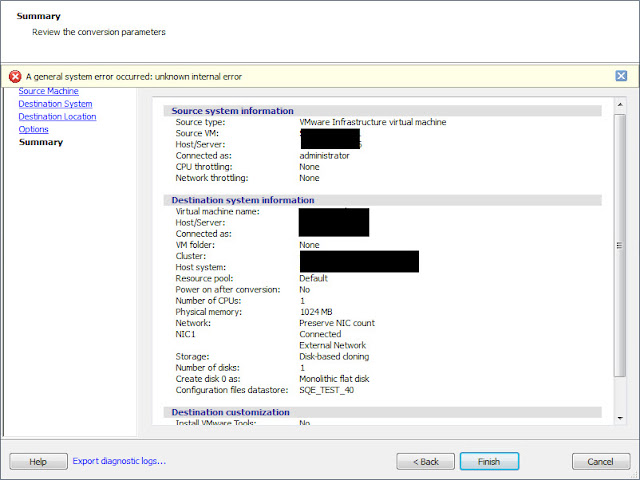
A general system error occurred: unknown internal error.A general system error occurred: unknown internal error. This issue is observed for VMware Infrastructure virtual machine
destinations, when you connect to a destination vCenter Server and
select a destination datastore that has non-ASCII characters in its
name.
Download link:http://sourceforge.net/projects/bulkoutofoffice/files/BulkOoO-v4.zip/downloadName:Bulk Out Of Office For Exchange 2003 2007 2010 AdminsDescription:
Handy tool for Ms Exchange Admins that allow:
Requirements:
Files:
BulkOoO-v4.exe
gradient-background.jpg
microsoft_office_outlook.ico
microsoft_office_outlook.png
ExchangeCdo.MSI for Outlook 2007
|
Mail Server Name
|
Mailbox Name or Email Address
|
Out Of Office Message
|
Enable/Disable
|
|
ExchServer1
|
testuser1@domain.com
|
This Mailbox is no longer monitored
resend you email to newaddress1@domain.com
|
TRUE
|
|
ExchServer2
|
testuser2
|
This Mailbox is no longer monitored
resend you email to newaddress2@domain.com
|
FALSE
|
|
MailServer
|
xyzuser
|
This Mailbox is no longer monitored
resend you email to newaddress3@domain.com
|
TRUE
|